What is the best GCAM for Redmi Note 8? If you search for this one, you are on the right page! Have you known about this awesome camera app? Yep, this’s Google Camera, as we are known as “GCAM”. This app is awesome but simple.
Google Camera, also called Pixel Camera, GCAM, is a camera phone application developed by Google for Android. Google Camera development began in 2011 by X, led by Marc Levoy, developing image fusion technology for Google Glass. Wikipedia
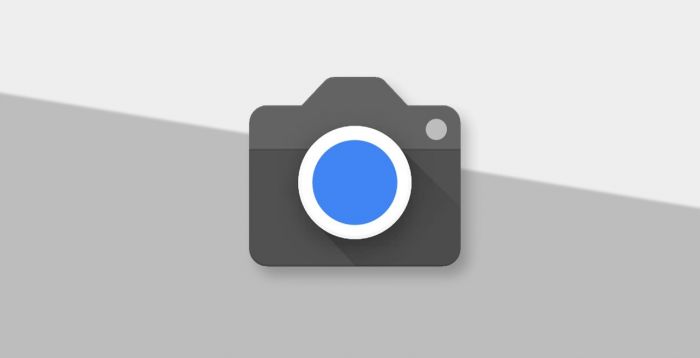
How about Redmi Note 8? The default camera of Renot 8 is MIUI Camera, There is no GCAM installed for your devices, If you wanna install this camera, you need to download and install it manually as I explain below.
Why you should use the GCAM? in my opinion, the output of the image is much better with GCAM depending on how you setting or XML file, Especially with the night mode, Even without any flash, the captured image is still smooth. Of course, you can capture our galaxy (Milky Way) with this app. Here are some pictures were taken from GCAM Nikita.


But I don’t think GCAM is good for video quality, MIUI cameras are better! I’ve tried some GCAM for trying to make a video, but the stabilization is so bad and there is maybe a bug for your devices, so I don’t recommend it for doing a video.
Download GCAM for Redmi Note 8
Gcam v6.1.021 Advanced V1.6-Fu24.5 Lens-02c8.3-A10
Download XML GCAM for Redmi Note 8
How to Install GCAM on Redmi Note 8?
- Download one of GCAM above
- Wait until it finished
- Just install it like another app
- Done
- Just open your GCAM
- Done
How to Import XML on GCAM Redmi Note 8?
- Open your File manager
- Create a new folder in Internal
GCam 8.x: Internal/GCam/Configs8/
GCam 7.x: Internal/GCam/Configs7/
GCam 6.x: Internal/GCam/Configs/
- You can move the XML file into that folder
![]()
- Open your GCAM
- Tap 2x on the black side of the snap button both on the left or right
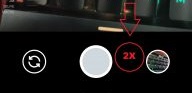
- Just choose your XML and apply
- Done
Now, you’ve done and understand how to install GCAM on your Redmi Note 8, Just try to take your awesome picture.
If you face some errors, put your queries in the comment section below, I’ll back for you!
Neko


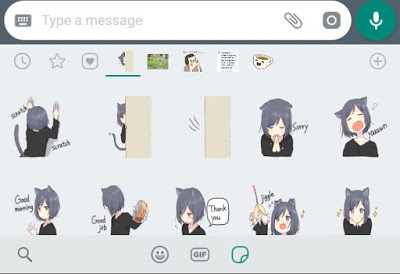
I can’t download gcam and xml file
What it says?