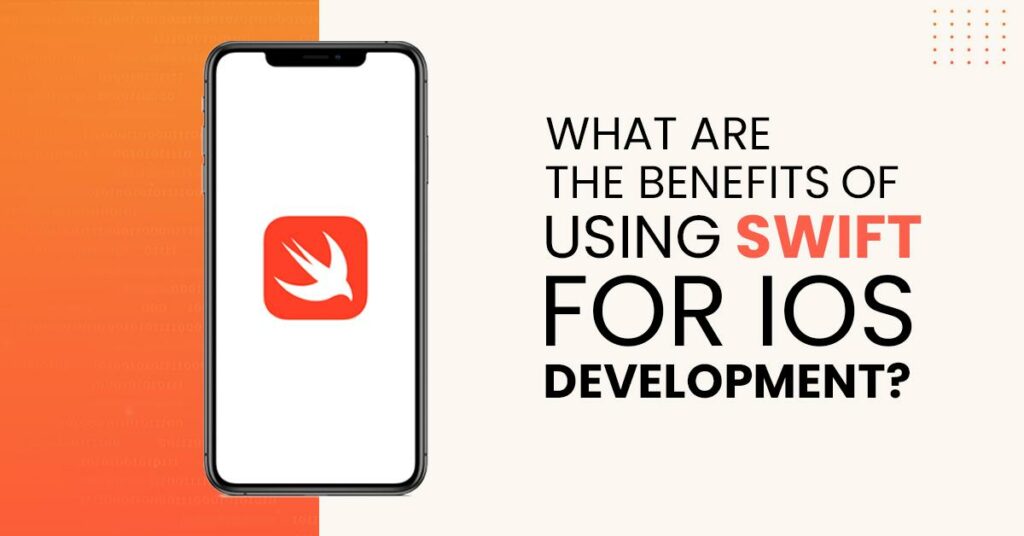Hello there, Maybe you’ve read about how to open zip files on Android, but what about the iPhone? How do I open a ZIP or RAR file on iPhone with iOS 13?
iOS 13 has a lot of useful features, one of them on the compress and extract files without having to use third-party applications, we can use the built-in File Manager.
How to Compress into a Zip FIle iOS 13
You can compress a file or folder on your iPhone IOS 13 into a zip file with the following guide!
- Open the Files app on your iPhone or iPad
- Find the file or folder you want to compress.
- Now, tap and hold the file or folder you want to compress and…
- Select “Compress” at the bottom.
- a ZIP file will be created at that time.
How to Open a Zip File iOS 13
To open the ZIP/RAR file in iOS 13 and iPad iOS 13, Please follow this method.
- Open the Files app on your iPhone or iPad and find the file you want to extract.
- Now, tap and hold the compressed file and you’ll find some options.
- At the bottom, tap on “Uncompress“
- and a new folder will be created with all the contents of the file inside.
How to Open a 7z or Tar File on iOS 13
You can open this both files with “Shortcut” application 🙂
iOS 13 has a default feature for compressing or extract ZIP and RAR files. However, you can only compress a folder into a ZIP file format. This is quite adequate and works very well.
See you next time, Neko