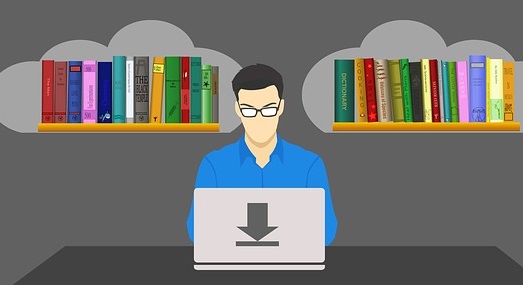 |
| Download from Google Drive with IDM |
Hi! Wanna know How to Download a File from Google Drive with Internet Download Manager (IDM)?
To download the file from Google Drive, maybe you must use the default download manager from your browser. Why? Try to copy the download URL and paste to Internet Download Manager. It will turn into “ServiceLogin.HTM“.
Well, if you need to download a file from Google Drive, maybe you should know this method.
But by using the Internet Download Manager you can boost the download speed, I’m always using the IDM for download files from Google Drive with this method.
IDM (Internet Download Manager) – is named for a download manager owned by American company Tonec, Inc, Developed by Tonec FZE. It’s only available for the Microsoft Windows operating system (OS). The Internet Download Manager is a tool to manage and schedule downloads. It can use full bandwidth. Wikipedia
Suggestion: Easy Way How to Save Video from YouTube
So many advantages if you use the “IDM” as your download manager, like Increase download speed with full bandwidth, Support pause/resume button, schedule download, etc…
- Get your file from Google Drive and download it with your browser
- After downloaded some KB, cancel the download and “Copy” the “Download Link“
- Open your “Internet Download Manager” and hit at “Add URL“
- Paste the link that you have copied before, hit OK
- Back to the IDM, Add URL, Paste the link! And hit “Start Download“
- DONE!



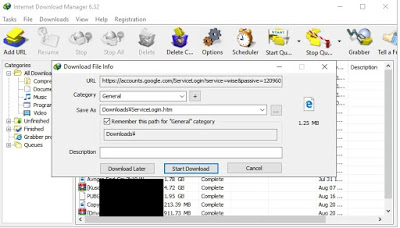
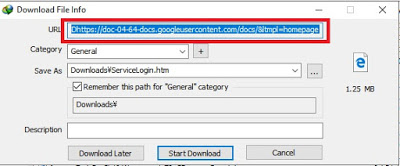

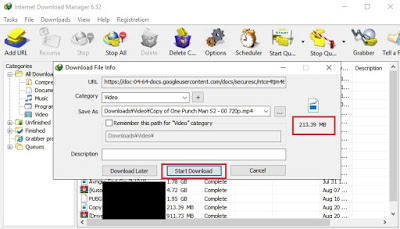


Thank you for the info. At first before reading this, i think servicelogin.htm is caused because i used the wrong download manager, i tried several download managers but it didn't work XD
Thanks it worked for me.
Thanks XD
Doesn’t work for me. Getting an identier.htm instead and if I paste the link into chrome I get an error.
After the step “You’ll see the file is turned into “ServiceLogin.HTM“, and “Copy the URL” again” you’ve used two different images. The URL on the first one is different from the one in the second one.