 |
| How to Exit BIOS |
BIOS – (Basic Input/Output System) is firmware used to perform hardware initialization during the booting process and to provide runtime services for operating systems and programs. The BIOS firmware comes pre-installed on a personal computer’s system board, and it is the first software to run when powered on. Wikipedia
In the previous post, I’ve given you the tutorial to enter the BIOS on Windows 10. Normally, to exit from BIOS, just press the “ESC” key on your keyboard (Exit without saving) or you can choose others like “Exit and Save”. In my laptop is “F4“. Of course, this’s depending on the brand of laptops. Look at the right side, Actually, there’s a tutorial.
There are several events that cause us to enter the BIOS to set some requirements, and after that, of course, you have to save it and boot back to the Windows OS. well this is where the problem arises, we can’t enter the OS again, the laptop / PC will boot again into the BIOS, not to the OS.
Suggestion: How to Enter Windows 10 Safe Mode easily
For those of you who are having problems not being able to exit the BIOS, don’t panic. try to practice the tutorial below. Maybe it can help you without bringing your PC/Laptop to the Service Center.
How to Exit BIOS
We’ll start with the normal way, as I sid above. To exit the BIOS and boot to the OS (Operating System), you can follow this step!
- Press “Esc” on your keyboard and hit “Enter“, This’s will exit the BIOS without saving anything you changed.
- Or you can read the tutorial in the right-side (depend on the type of laptop/PC), in my case, that’s the “F4” button to “Save and Exit” and hit “Enter“.
CANNOT EXIT FROM BIOS
Windows 8 and 8.1
- In the “Security Menu“, Find the “Secure Boot” and change it from “Enable” to “Disable“
- In the “Boot Menu“, Find the “Launch CMS” and change it from “Disable” to “Enable“
- Save and Exit
I Don’t have the image because I’m the Windows 10 user XD
Windows 10
- Go to “Advanced Menu“
- Look at the “OS Selection“
- Change it from “UEFI OS” to “Legacy OS“
- Save and Exit

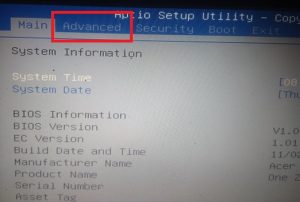
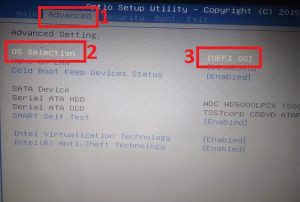
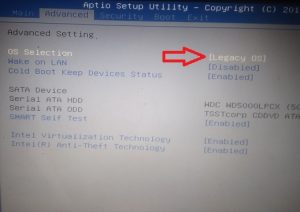


Good