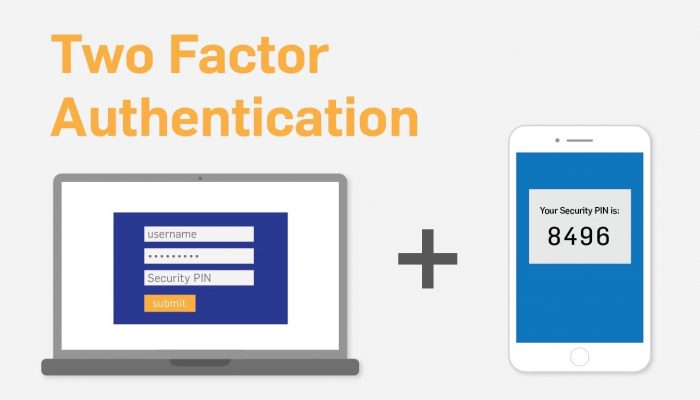
Two-step verification is everywhere. Its other name is 2FA or two-factor authentication. Almost all apps now have this feature. Do you know what is two-step verification and how does 2 step verification work? If you have no idea what it is, who provides it, and the way it works, how come you get the benefits? I’d love you to understand what it is so you can use it properly.
What is Two-Step Verification?
First of all, you must know the basic verification or authentication. It can be one of three different factors; password or pin, cell phone or hardware token, and fingerprint or face data. But in two-step verification, you’ll need two of those factors. If your phone isn’t the latest Apple or Android device, you may have no biometric scanners that will scan your retina or fingerprints.
That’s when you need extra authentication like a simple numeric code. This code will be sent to the phone and can be used once. Today, there are lots of apps named authenticator you can install on your phone. An authenticator app is going to rotate a code set that can be used anytime, with no internet connection needed. The leader of this app called Google Authenticator.
Google Authenticator can be downloaded in the BlackBerry, iPhone, and Android devices. Then there’s Duo Mobile that’s also available for Windows phone, BlackBerry, Android, and iPhones. Authenticator application’s codes sync across the accounts you have. You can now scan the QR code from your phone to get six-digit code on the browser – as long as the phone supports it.
The Function of Two-Step Verification
Do I really need two-step verification? It depends. Do you have important data on your phone? Then yes, you need it. Two-step verification is giving you an extra security layer. So many people are used to have only one layer to protect the data in their account: pin or password.
What if someone you know or you don’t know hacks the password layer of your phone? Are you ready to lose all your data?
That’s why you need to understand how to do two-step verification. When someone finally hacks your password, the two-step authentication blocks him from getting access to your account. It is like having a safety chain after locking a door.
The two-step authentication requires you to access your account after giving two different verifications: password and the code we’ve talked about previously.
Each authentication code is uniquely made for one account only when you need it. Verification code usually is sent to the phone through voice calls, text messages, or even mobile apps.
Every authentication code sent is only for one use. I hope it answers your curiosity about what is two-step verification of Google and its function. Now you better understand how two-step authentication works.
How Does 2 Step Verification Work
WhatsApp users are now more than a billion people around the world. It is normal if you’re scared of people hacking your phone through this application. Luckily this app has end-to-end encryption and two-step verification that keeps you safe. Use this feature by going to your WhatsApp ‘Settings’ and open the ‘Account’ setting. Choose the ‘Two-step verification’ then ‘Enable’ it.
Now WhatsApp is going to ask you to create a PIN made of six numbers. This PIN is going to be used as your password when you reregister the phone number in WhatsApp. Then WhatsApp will also ask you to share your email address. Whether it is Gmail or Yahoo mail, WhatsApp will keep it safe. The email is necessary just in case something changes your mind and you want to turn the verification off.
It seems like this two-step authentication is special, unlike the other codes. If other codes are changing every time you request it, this WhatsApp two-step authentication doesn’t have ever-changing code. This authentication is more like a secondary password, but specifically for your WhatsApp. Well, it is still better to let it protecting your WhatsApp data than letting anyone have it.
How to Do Two-Step Verification
Telegram is another famous chatting app with thousands of users around the earth. One of them was a friend of mine. One day someone got her on the phone asking for a verification code sent to her phone. She – innocently – believed the guy and told him the verification code she just got from Official Telegram. Then she got a notification that someone just logged into her Telegram account.
If the same thing happens to you, open your Telegram app now. Open ‘Settings’ and go to ‘Privacy and Security’. Check the ‘Active Sessions’. If you see any other device that logged into your account, terminates it immediately. Someone is observing you and trying to understand how you communicate with others before stealing your data.
Now get back to ‘Privacy and Security’ but open the ‘Two-Step Verification’ under the ‘Security’. Set an additional password for your Telegram account. Once you’re done entering the password or PIN and reenter it, you must add a hint that helps you remember the password you created. An email will also be asked in case you forget your own code.
When someone is trying to log in to your Telegram account, he will need both verification code sent by the official Telegram and Telegram two-step verification code you have set. This might be a simple step but it is crucial especially if you saved lots of data in your Telegram’s Saved Message like your passwords and even PIN for your ATMs.
What is the two-step verification for Dropbox? The desktop website version of Dropbox has a Security tab where you can see the active sessions of your account and the devices used to log in. This tab also lets you change your password and turn on your two-step verification. Just click enable link then enter the password. Then Dropbox will ask if you prefer the authenticator app or text message.
If you want text message, enter your phone number then you’ll get the code immediately. If you prefer the authenticator app, there’ll be a QR code displayed on the screen. Scan it using your phone. You can also use NFC or USB security key. Are you ready to use two-step authentication to safes all your accounts?



Nice