 |
| Zip & Unzip File on Android |
How to Open the Zip File? or Unzip File?
Zip – is an archive file format that supports lossless data compression. A ZIP file may contain one or more files or directories that may have been compressed. The ZIP file format permits a number of compression algorithms, though DEFLATE is the most common. Wikipedia
Simply, Rar, Zip, 7z, is used to wrap one to thousands of files into Rar, 7z, or Zip file.
Then how to open the Zip file?
Actually, there are so many smartphones that are supported by the default File manager to open the Zip, Rar, or 7z file.
Suggestion:
- Sending Large Files Between Android & PC with Direct Wi-Fi, Without USB Cable, Super Fast!
- What is XAPK? and How to Install XAPK File on Android
Yup, not of all…
So if you guys using the smartphone that doesn’t have that feature, you can use the 3rd-party applications, there are so many of Zip extractor for android in PlayStore.
TUTORIAL OPEN ZIP FILE
- Open the PlayStore and search for “RAR” then install it
- Open and select the Zip, Rar, 7z, or etc format that can open by these applications
- After you open the file, you’ll see what’s in the folder. so just check the file/folder what you want to extract
- Next, select the folder location where you want to extract the file or skip this, then the extracted folder will be in the same folder as the Rar/Zip/7z file. Hit “OK“
- Wait until finished
- DONE
- Open your File Manager and go to the folder where you extract it!
TUTORIAL CREATE ZIP FILE
- Open “RAR” and “Check” at the folder that’s you want to Zip it
- Hit at the “Add Zip” button
- Setting as you like (Name, Type, Password, etc), hit “OK” and wait until finished
- The Zip file is already on your storage



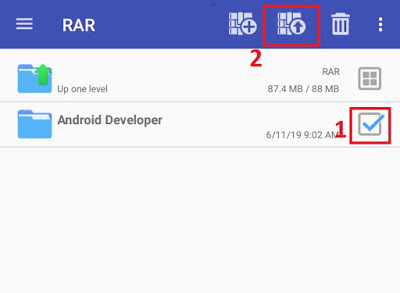






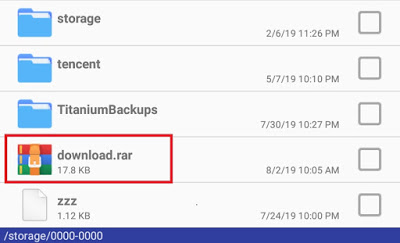


Thanks, but I'm using the file manager