 |
| How to Uninstall the Internet Explorer |
How to Uninstall Internet Explorer on Windows 7, 8, 8.1, 10?
Is it possible to uninstall/delete this default Microsoft software (Internet Explorer)?
Yup, you can do this!
Internet Explorer (IE) – is a series of graphical web browsers developed by Microsoft and included in the Microsoft Windows line of operating systems (OS), starting in 1995. It was first released as part of the add-on package Plus! for Windows 95 that year. Wikipedia
What problem you have with Internet Explorer? for some people, maybe IE it’s an outdated browser, so they choose the other browsers like Chrome, Mozilla, Opera, UC, Puffin, etc… Yup, of course maybe you have other reasons!
Suggestion: How to FIX Bluestacks Emulator Stuck at Initializing on Windows 7, 8, 8.1, 10
Actually, to uninstall the default Microsoft software isn’t difficult as people imagine.
Here I’ll show you how to uninstall the Internet Explorer on Windows 7, 8, 8.1, 10
How Uninstall Internet Explorer
Uninstalling Internet Explorer with this is remove the features until you enable it again.
To uninstall Internet Explorer on your Windows 7, 8, 8.1, 10, please follow these steps!
- Open Control Panel by pressing “Windows” + “R” and type control panel , ENTER
- The Control Panel will be opened
- Hit at the “Programs“
- Hit again at the “Programs and Features“
- Click at “Turn Windows Features On or Off“
- In the Windows Features box, Uncheck Internet Explorer box to take away Internet Explorer. Click OK and wait for applying changes
- Reboot your PC
To reinstall Internet explorer again, You need to repeat the tutorial above and check the Internet Explorer box again, same as before you uninstall it!
Make sure you have another browser before uninstalling Internet Explorer XD
That’s How to Uninstall Internet Explorer on Windows 7, 8, 8.1, 10
Suggestion: 3 Ways to Enter Windows 10 Safe Mode Easily
Have a problem or anything to ask me?
Just type in the comment section!
See you next time!
Neko

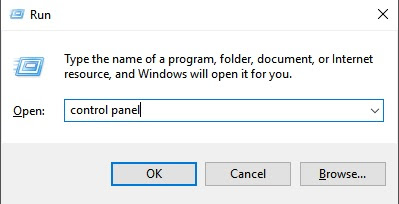

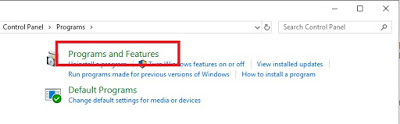
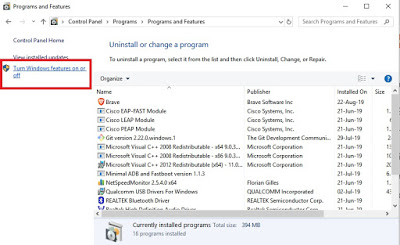
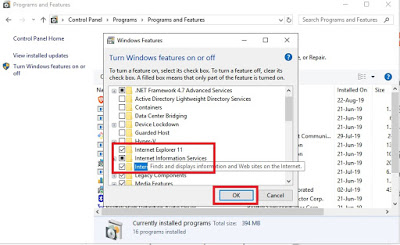


Nice app
ok
Ok