 |
| Take Screenshot on iPhone X, Xr, XS, XS Max |
Basically, to take a screenshot on iPhone it’s easy,
But lately, iPhone has removed a home button on iPhone X series ( X, XR, XS, XS Max ),
Then the question is: How do I Screenshot on iPhone X or XR or XS/Max?
Hi,
Welcome to NyaaTech – Get interesting information and tutorials about Android, Tutorials, Gaming, Technology, Anime, Hobbies, Lifestyle. The information provided and the tutorial on this site are all free.
I’m Neko…
I’ll tell you “How to Take a Screenshot on iPhone X, XR, XS, XS Max“.
On the iPhone X series, there is no more home button, so Apple changes the combination buttons to take a screenshot on the iPhone X series.
iPhone X has a beautiful design with bezel-less style and of course, that’s same with the iPhone X, XR, XS, XS Max Easily
Yup, To take a screenshot from the iPhone X series, you can use the “side/power button” with the “volume up button”, press and hold at the same time.
TUTORIAL HOW TO TAKE SCREENSHOT ON iPhone X SERIES
- Go to the screen where you want to take a screenshot
- Press and hold the “Power/Side” button and “Volume UP” button at the same time
- Hold it until the screenshot sound or notification appeared



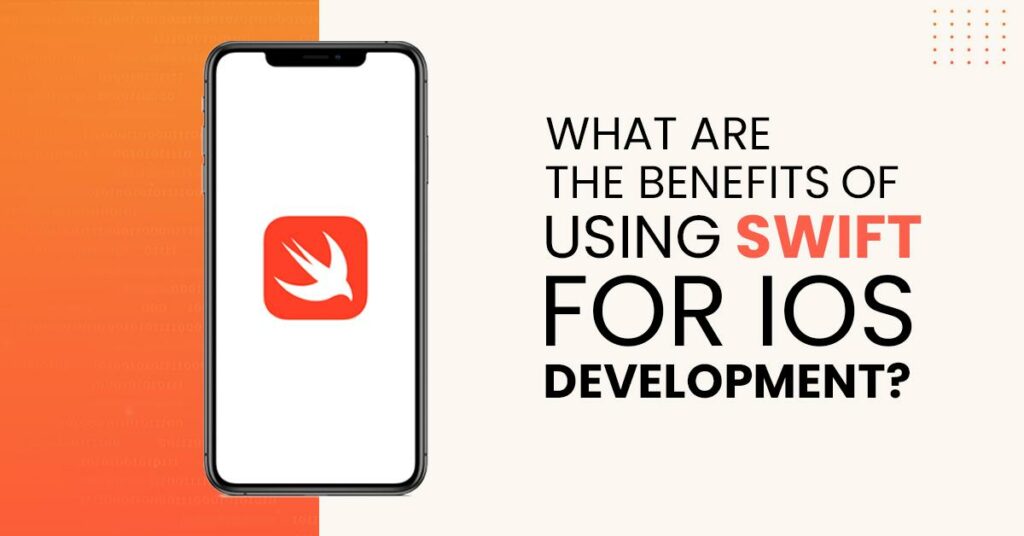
I need voice