 |
| How to Change CMD Colors |
CMD ( Command Prompt ) – is the command-line interpreter in the OS/2, eComStation, Windows NT, Windows CE, and ReactOS operating systems. It is the counterpart of COMMAND.COM in DOS and Windows 9x systems, and analogous to the Unix shells used on Unix-like systems. Wikipedia.
As we know, Windows OS has lots of features. With the CMD we can type so many commands and the computer will do that if the command your type is correct.
The default CMD color is black and white, the text color is white and the background is black, it’s might be a little boring, don’t you?
Suggestion:
- How to Download Files from Google Drive with IDM (Internet Download Manager)
- How to FIX Bluestacks Emulator Stuck at Initializing on Windows 7, 8, 8.1, 10
But this time I will show you How to Change the Colors in CMD, please follow the tutorial below.
TUTORIAL CHANGING CMD COLORS
- Open the “CMD“, you can press “Windows” + “R” from the keyboard and type “cmd” and hit Enter
- On CMD, type color p to see the lists of colors that you can use and hit Enter
- The color’s 0-9 and A-F, After you know whats color you want to use,
- Type color x . x = 0-9 or A-Z, Choose one
- Example: color a or color 1 and hit Enter, the color will be changed
- DONE
It’s really easy, right?
Note: If you close the CMD, the color will back to the default, you can type color x directly to change the colors again.
Suggestion:
Have a problem?
Just type in the comments section, I’ll help you.
See you next time!
Neko


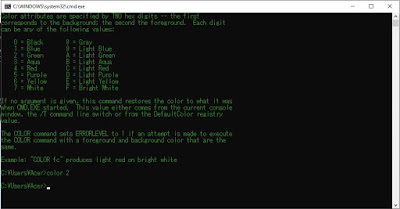



Eee